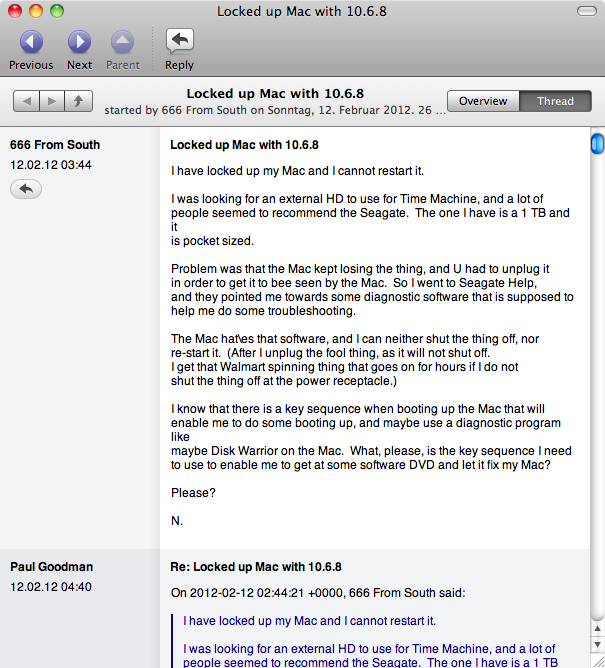Program configuration for Unison
Please make the following adjustments to use our news server:
1
Start Unison. You will be greeted by this window:
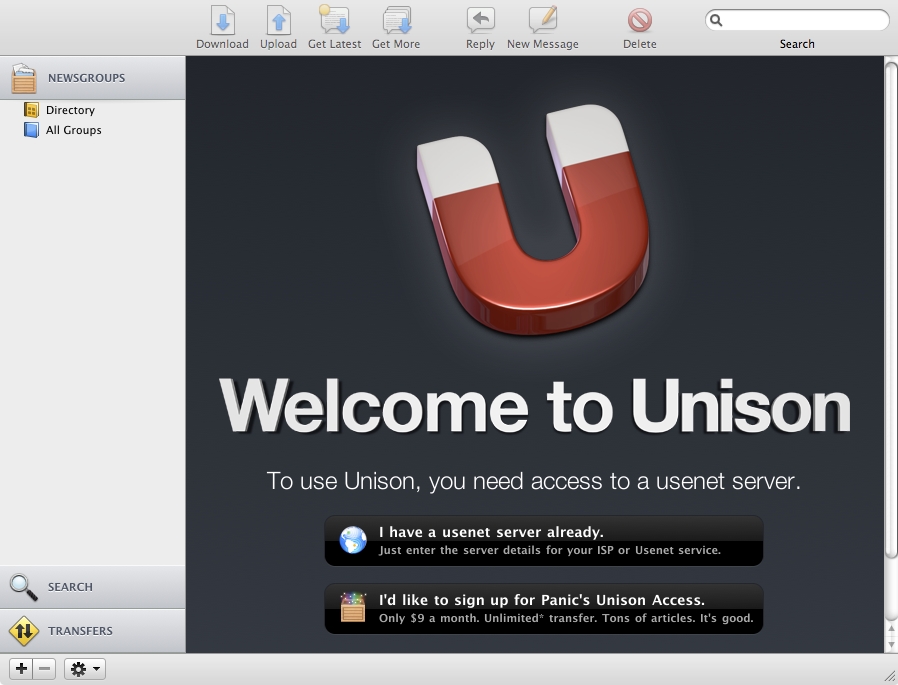
2
Click on the button I have a usenet server already. A new window will pop up:
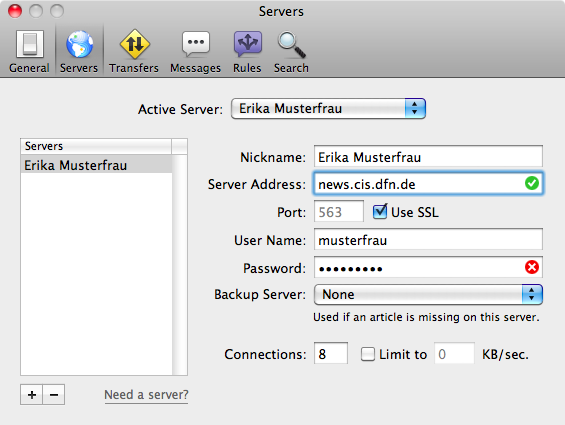
Enter News.CIS.DFN.DE as the server address. "Nickname" can be chosen to your own liking. If you want to use an SSL-encrypted connection, check Use SSL. The port should automatically change from 119 to 563. Finally, enter the username and password from your registration e-mail.
You can now close this window. If you want to change any settings later, you can always come back via Unison->Servers->Edit Servers....
The main window should now look like this:
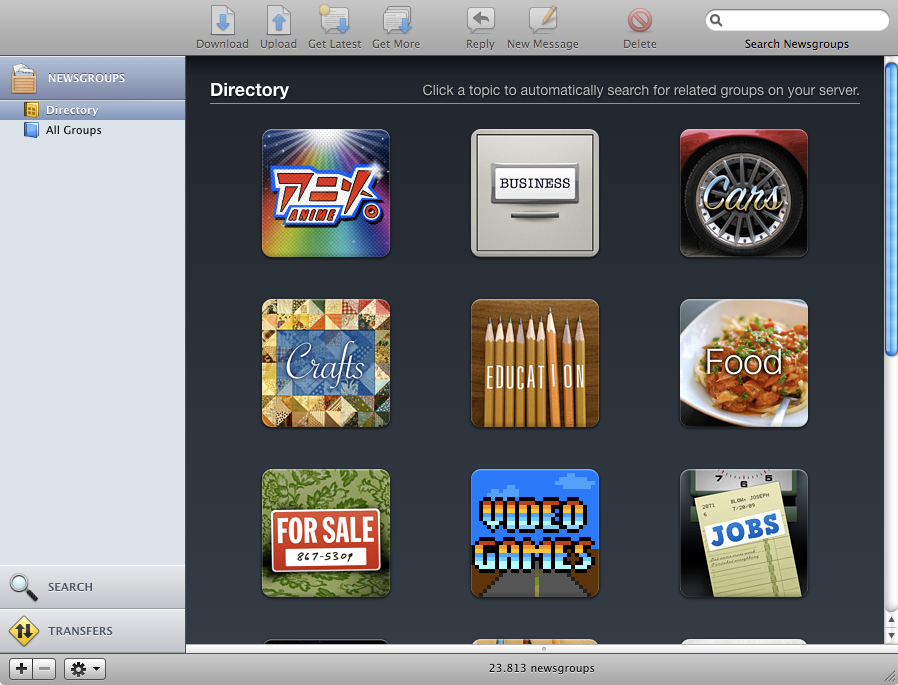
3
Click on All Groups on the left-hand side to navigate through the Usenet hierarchies:
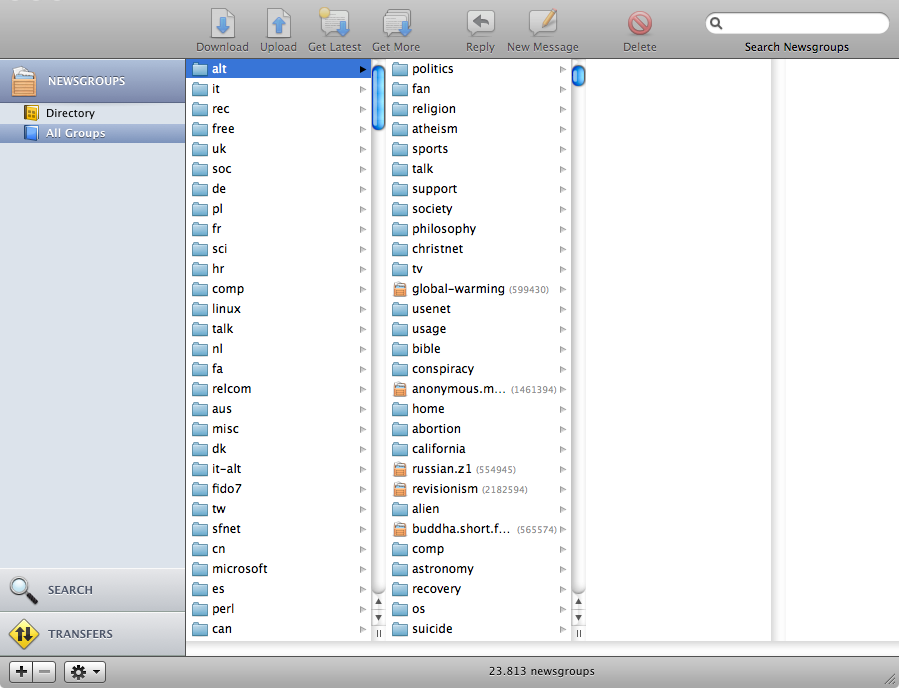
If you already know a newsgroup's name (or a part of it), you can search for it using the input box in the upper-right corner:
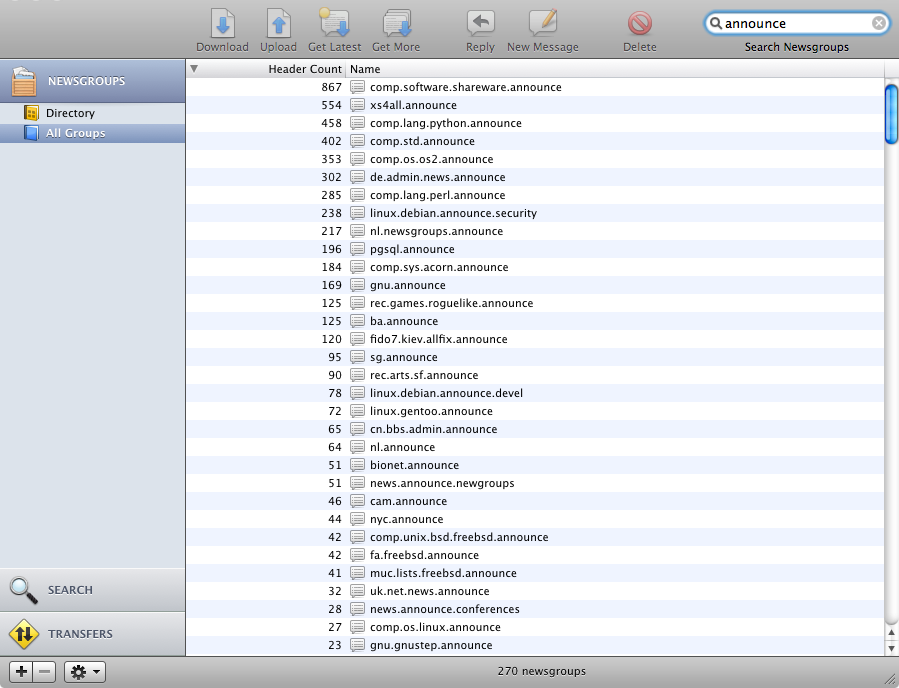
4
When you find an interesting newsgroup, just double-click it to open. This will also subscribe you to that newsgroup. It will be put on the left-hand side into your NEWSGROUPS list so that you can find it much quicker next time:
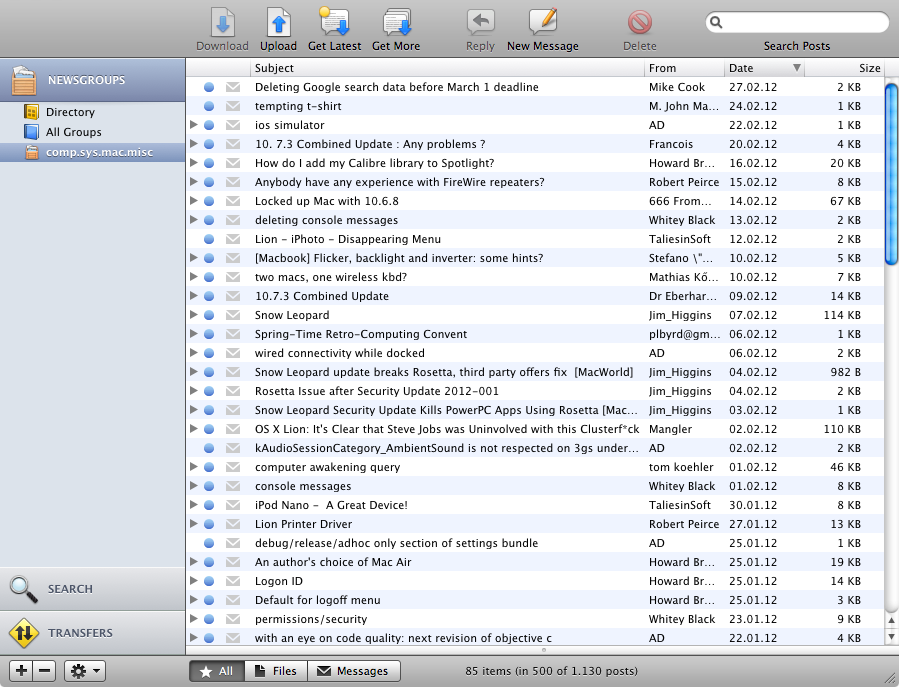
If you click on one of the threads, a new window showing all the articles in this thread will open:
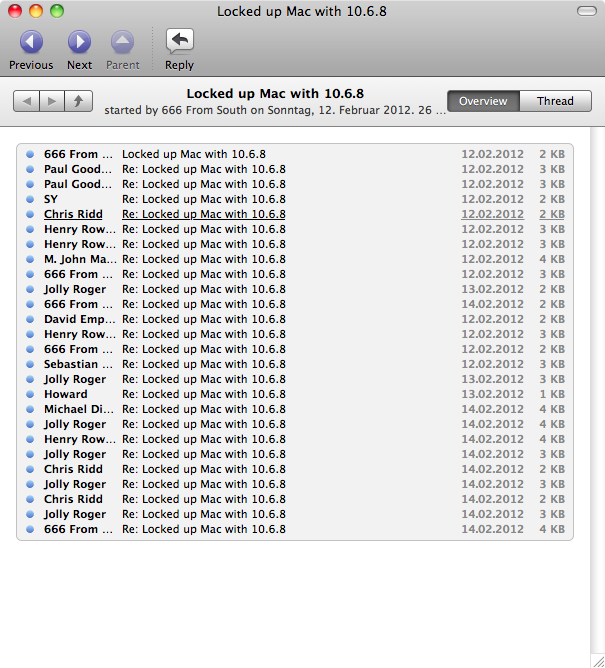
For convenience purpose, click on Thread in the upper-right corner. You can now read all articles by simply scrolling down: